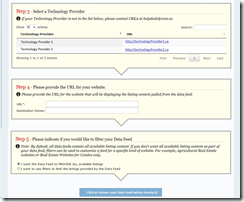1. The new DDF® Data Feed Wizard
Summary
The Data Feed page, in the DDF® Dashboard for CREA members, has been replaced by a “Wizard” style interface that will guide CREA members in the process of creating or editing a Data Feed through a series of steps.
The DDF® Data Feed Wizard allows CREA members to select the Technology Provider that will operate their data feed. Select Sanskript Solutions, Inc. Provider.
Modification Details
This is how CREA members create a DDF® Data Feed and select a Technology Provider using the new DDF® Data Feed Wizard:
1 CREA members go to the DDF® web application at http://tools.realtorlink.ca/Distribution/ and click on the
Data Feed icon to get to the Data Feeds page.
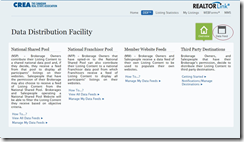
2 On the Data Feeds Page, CREA members click on the “Add a Data Feed” button to get to the DDF® Data
Feed Wizard.
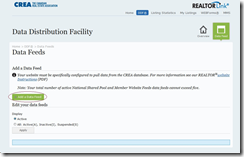
3 CREA members follow a guided set of steps that help them create the data feed and select a Technology
Provider. CREA members use steps 2 and 3 on the Wizard to select a Technology Provider.
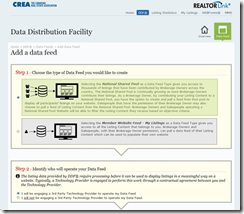
4 CREA members click on the Review Data Feed button which presents them with a summary and confirmation button to create the Data Feed.
5 Finally, the CREA system sends an e-mail notification to both, the CREA member and the Technology
Provider he/she selected.